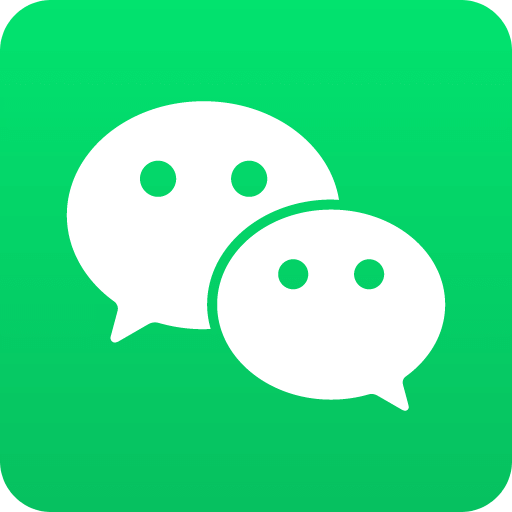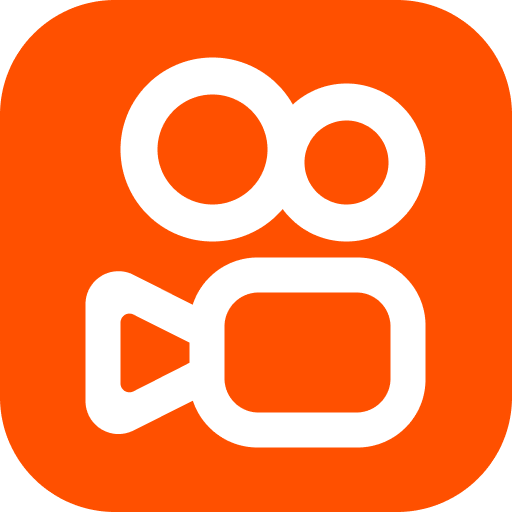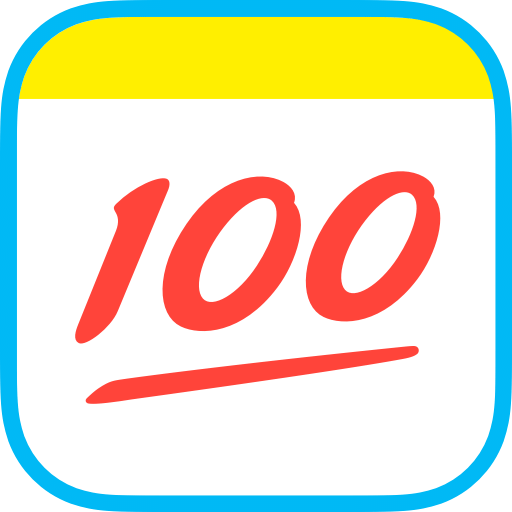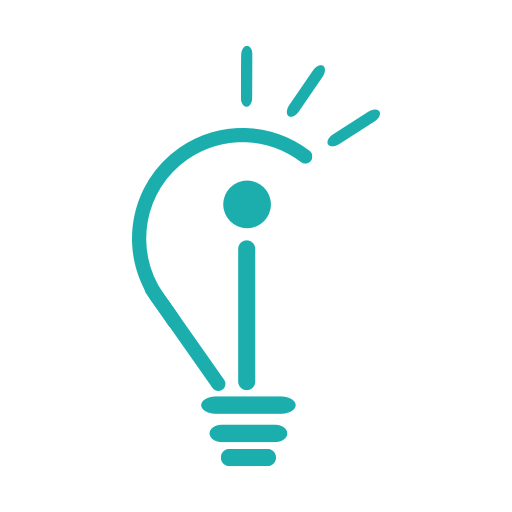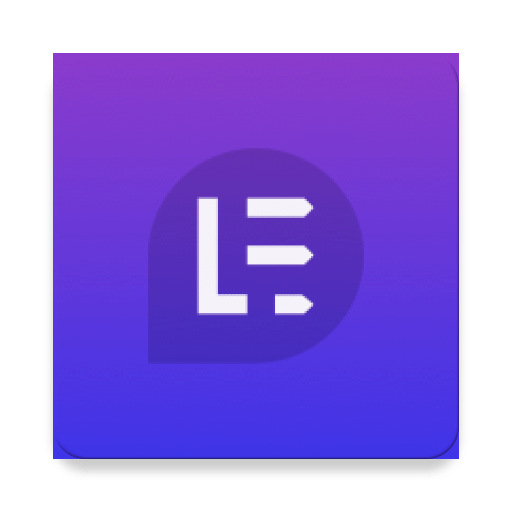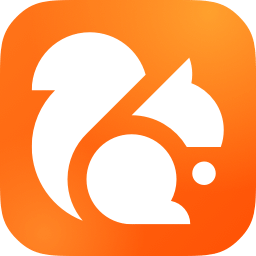应用介绍
Learn AutoCAD 2015 Tutorial应用简介
First impressions are important. So every few years, Autodesk modifies what happens when you first load AutoCAD. But this time, the change is truly an improvement. When you first start AutoCAD 2015, instead of a Welcome dialog, you are now greeted by the New Tab. You also see this tab when there are no drawings open and you can easily switch to the New Tab at any time. The New Tab contains two sliding content frames: Learn and Create. The Create frame is displayed by default and serves as a launch pad where you can access sample files, recent files, templates, product updates and the online community. This frame is divided into three columns. The Get Started column lets you quickly begin a new drawing from a default template or from a list of available drawing templates, open an existing drawing or sheet set, get more templates online and explore sample drawings. In the Recent Documents column, you can view and open your recent drawings, choose how these drawings are displayed and pin drawings to ensure that they remain in the list. The Connect column provides links to sign into your Autodesk 360 account and send feedback to Autodesk. The Learn frame provides tools to help you learn AutoCAD 2015 and includes links to getting started videos and online resources. 第一印象很重要。所以每隔几年,欧特克修改,当你第一次加载的AutoCAD会发生什么。但是这一次,变化确实是一个进步。当你第一次启动AutoCAD 2015年,而不是欢迎对话框,你现在的新标签映入眼帘。你也看到了此选项卡时没有图纸开放,您可以轻松地切换到新标签在任何时间。 新建选项卡包含两个滑动帧的内容:学习和创造。创建框默认显示,并作为一个跳板,在这里您可以访问示例文件,最近的文件,模板,产品更新和在线社区。该帧被分成三列。在开始列,您可以快速地从一个默认模板或使用绘图模板列表开始一个新的绘图,打开现有的图纸或图纸集,获得更多的在线模板,探索样品图纸。在最近的文档列,您可以查看和打开最近的图纸,选择引脚如何将这些图纸显示和图纸,以确保它们在列表中。该连接列提供的链接登录到您的Autodesk 360帐户,并发送反馈给Autodesk。在了解框架提供了一些工具来帮助你学习AutoCAD的2015年,包括链接入门视频和在线资源。 更多
Learn AutoCAD 2015 Tutorial2025更新内容
为您优化了体验细节。
Learn AutoCAD 2015 Tutorial功能介绍
《Learn AutoCAD 2015 Tutorial》是一款以AutoCAD 2015为主题的学习应用程序。以下是该应用程序的功能说明:
1. 提供了学习和创作两个主要模块,用户可以根据自己的需求选择使用。
2. 创建模块是默认显示的模块,提供了多种工具来帮助用户启动绘图工作。其中包括:
1) 开始列:用户可以从默认模板或可用绘图模板列表中快速开始新的绘图工作。
2) 最近文档列:用户可以查看和打开最近的绘图,自定义显示方式,并将重要的绘图固定在列表中。
3) 连接列:提供了登录Autodesk 360帐户和向Autodesk发送反馈的链接。
3. 学习模块提供了多种工具来帮助用户学习AutoCAD 2015。其中包括:
1) 入门视频链接:提供了一系列入门教程视频,帮助用户快速上手AutoCAD 2015。
2) 在线资源链接:提供了许多在线资源,用户可以进一步学习和提高AutoCAD技能。
通过使用《Learn AutoCAD 2015 Tutorial》应用程序,用户可以方便地开始新的绘图工作,打开最近的绘图,获取学习资源并提高AutoCAD技能。这款应用程序提供了丰富的功能,使用户能够更好地利用AutoCAD 2015的功能。